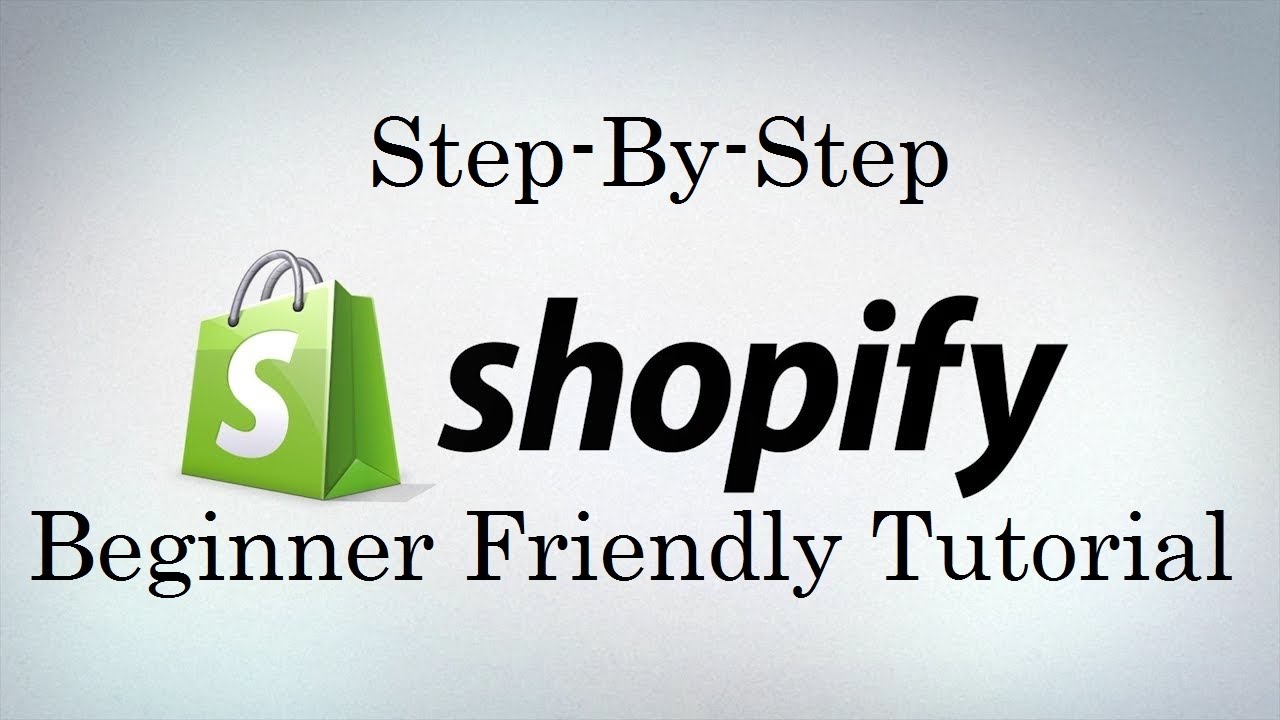- Step 16: Integrating Shopify with Social Media Platforms
- Step 15: Setting Up Your Shopify Store Policies: Return, Privacy, and Terms
- Step 14: Creating and Managing Discount Codes in Shopify
- Step 13: Handling Taxes in Shopify: Configuration and Compliance
- Step 12: Configuring Shipping Settings and Rates in Shopify
- Step 11: Setting Up Payment Gateways on Shopify
- Step 10: Optimizing Product Pages for SEO in Shopify
- Step 9: Organizing Products with Collections in Shopify
- Step 8: Managing Product Variants and Options in Shopify
- Step 7: Adding Products to Shopify Store
- Step 6: Setting Up Your Store’s Navigation and Menus
- Step 5: Customizing Your Shopify Store: Theme Settings and Design
- Step 4: Choosing the Right Theme for Your Shopify Store
- Step 3: Understanding Shopify’s Dashboard: A Beginner’s Walkthrough
- Step 2: Setting Up Your Shopify Account: Step-by-Step Guide
- Step 1: What is Shopify and Why Should You Use It?
In the previous article, we covered the process of adding products to your Shopify store, including creating product descriptions, optimizing images, setting prices, and managing inventory. Now that you have a solid foundation for adding products, it’s time to dive into the world of product variants and options.
Product variants allow you to offer your customers different variations of a single product, such as different sizes, colors, or materials. By effectively managing product variants and options, you can provide a more personalized shopping experience, increase customer satisfaction, and potentially boost your sales.
Understanding Product Variants
Product variants are different versions of a product that share the same basic characteristics but differ in specific attributes. For example, a t-shirt can come in various sizes (small, medium, large) and colors (black, white, blue). Each combination of size and color represents a unique product variant.
When to Use Product Variants
Product variants are particularly useful when:
- You offer products in different sizes, colors, materials, or other attributes.
- You want to track inventory for each variant separately.
- You need to set different prices, SKUs, or barcodes for each variant.
By using product variants, you can streamline your product management process, as you don’t need to create separate products for each variation.
Examples of Product Variants
To better understand how product variants can be applied to various types of products, consider the following examples:
- Clothing: Offer different sizes (S, M, L, XL) and colors (black, white, navy) for a dress.
- Shoes: Provide different sizes (6, 7, 8, 9) and widths (regular, wide) for a pair of running shoes.
- Furniture: Offer different finishes (oak, walnut, mahogany) and upholstery options (leather, fabric) for a sofa.
- Electronics: Offer different storage capacities (128GB, 256GB, 512GB) and colors (silver, space gray, gold) for a smartphone.
By offering relevant variant options for your products, you can cater to a wider range of customer preferences and needs.
Creating Product Variants in Shopify
To create product variants in Shopify, follow these steps:
- In your Shopify admin, navigate to “Products” and select the product you want to add variants to.
- In the “Variants” section, click “Add variant.”
- Specify the options for your variant, such as size, color, or material. You can add multiple options by clicking “Add another option.”
- Enter the variant’s price, compare at price, SKU, and barcode (if applicable).
- Set the variant’s inventory policy and track quantity (if desired).
- Repeat steps 2-5 for each variant you want to create.
- Click “Save” to update your product.
Tips for Managing Product Variants
Here are some tips to help you effectively manage your product variants:
- Use clear and consistent naming conventions for your variant options to avoid confusion. For example, use “Small,” “Medium,” and “Large” instead of “S,” “M,” and “L” for size options.
- Consider using default variant options to simplify the product page for your customers. Set the most popular or default variant as the pre-selected option to streamline the purchasing process.
- Regularly review and update your variant inventory levels to ensure accuracy and prevent overselling. Use Shopify’s inventory tracking features to set up low stock alerts and reorder points.
- Use Shopify’s bulk editing feature to make changes to multiple variants simultaneously. This can save time when updating prices, inventory levels, or other attributes for a large number of variants.
By following these tips and regularly maintaining your product variants, you can ensure a smooth and efficient product management process.
Best Practices for Variant Pricing
When setting prices for your product variants, consider the following best practices:
- Ensure that your variant prices accurately reflect the cost differences between each variation. For example, if a larger size requires more materials, it should be priced accordingly.
- Use psychological pricing strategies, such as ending prices with “.99” or “.95,” to make your variant prices more appealing to customers.
- Consider offering price incentives for certain variants to encourage sales. For example, you could offer a discount on less popular colors or sizes to clear out inventory.
- Regularly review your variant pricing and adjust as needed based on market trends, competitor pricing, and customer feedback.
By implementing these best practices, you can optimize your variant pricing strategy to maximize profitability and customer satisfaction.
Customizing Variant Options
In addition to creating basic product variants, Shopify allows you to customize your variant options to better suit your products and business needs.
Variant Option Naming
By default, Shopify uses generic names like “Option 1” and “Option 2” for variant options. However, you can customize these names to be more descriptive and relevant to your products. To change the option names:
- In the “Variants” section of your product, click “Edit options.”
- Update the option names to reflect your product’s attributes (e.g., “Size,” “Color,” or “Material”).
- Click “Save” to apply the changes.
Using descriptive variant option names can help your customers better understand your product offerings and make more informed purchasing decisions.
Variant Images
To enhance your product presentation and make it easier for customers to visualize different variants, you can assign specific images to each variant. To do this:
- In the “Variants” section of your product, click on a specific variant.
- In the “Media” section, click “Add media” and select the image you want to assign to the variant.
- Repeat steps 1-2 for each variant you want to assign images to.
- Click “Save” to update your product.
Variant-specific images can greatly improve your customers’ shopping experience, as they can see exactly what each variation looks like without having to imagine it based on text descriptions alone.
Variant Meta fields
Shopify’s meta fields feature allows you to add custom fields to your products and variants to store additional information. This can be useful for:
- Providing extra details about your variants, such as material composition, care instructions, or technical specifications.
- Integrating with third-party apps that require specific variant data.
- Customizing your product pages or email notifications with variant-specific content.
To add meta fields to your variants:
- In the “Variants” section of your product, click on a specific variant.
- Scroll down to the “Meta fields” section and click “Add meta field.”
- Enter a namespace, key, value, and value type for your meta field.
- Repeat steps 1-3 for each variant and meta field you want to add.
- Click “Save” to update your product.
By leveraging variant meta fields, you can provide a more detailed and informative product experience for your customers.
Managing Variant Pricing and Inventory
One of the key advantages of using product variants is the ability to set different prices and track inventory levels for each variation.
Variant Pricing
To set different prices for your product variants:
- In the “Variants” section of your product, click on a specific variant.
- Enter the desired price in the “Price” field.
- Optionally, enter a “Compare at price” to show a discounted price.
- Repeat steps 1-3 for each variant with a different price.
- Click “Save” to update your product.
By setting different prices for your variants, you can account for differences in production costs or offer targeted promotions based on specific attributes.
Variant Inventory Tracking
Shopify allows you to track inventory levels for each product variant individually. To enable variant inventory tracking:
- In the “Variants” section of your product, click on a specific variant.
- In the “Inventory” section, select “Track quantity.”
- Enter the initial inventory quantity for the variant.
- Repeat steps 1-3 for each variant you want to track inventory for.
- Click “Save” to update your product.
By tracking inventory at the variant level, you can ensure that you always have accurate stock levels and avoid overselling or stockouts.
Variant Inventory Management Best Practices
To effectively manage your variant inventory, consider the following best practices:
- Set up low stock alerts to notify you when a variant’s inventory falls below a certain threshold. This allows you to reorder stock in a timely manner and avoid stockouts.
- Use Shopify’s inventory history feature to track changes in your variant inventory levels over time. This can help you identify trends and make informed purchasing decisions.
- Regularly reconcile your physical inventory with your Shopify variant inventory levels to ensure accuracy and prevent discrepancies.
- Consider using a third-party inventory management app to automate and streamline your variant inventory tracking and reordering processes.
By implementing these best practices, you can optimize your variant inventory management and ensure that you always have the right products in stock to meet customer demand.
Using Variant Options for Customization
In addition to using variants for different product attributes, you can also use them to offer customization options for your products.
Offering Personalization
You can use variant options to allow customers to personalize their products, such as adding monograms, engravings, or custom text. To set up personalization options:
- In the “Variants” section of your product, click “Add variant.”
- Create a new option named “Personalization” or a similar relevant term.
- Add the desired personalization choices as variants, such as “Monogram (+$10)” or “Custom Text (+$5).”
- Set the prices for each personalization option accordingly.
- Click “Save” to update your product.
By offering personalization options, you can create a more engaging and unique shopping experience for your customers, potentially leading to increased sales and customer loyalty.
Creating Product Bundles
Variant options can also be used to create product bundles or gift sets. For example, you can offer a skincare set that includes a cleanser, toner, and moisturizer in different combinations. To set up a product bundle:
- Create a new product in Shopify with a descriptive title, such as “Skincare Set.”
- In the “Variants” section, add options for each product in the bundle (e.g., “Cleanser,” “Toner,” “Moisturizer”).
- Create variants for each combination of products you want to offer in the bundle.
- Set the prices for each bundle variant based on the combined cost of the individual products.
- Click “Save” to create your product bundle.
Offering product bundles can help you increase your average order value and provide a convenient shopping experience for customers looking for curated sets or gifts.
Tips for Successful Product Customization
To ensure a successful product customization experience for your customers, consider the following tips:
- Clearly communicate the available customization options and any associated costs on your product pages.
- Provide examples or previews of personalized products to help customers visualize the final result.
- Set clear guidelines for customization, such as character limits, acceptable designs, or turnaround times.
- Test your customization options thoroughly to ensure a smooth ordering and fulfillment process.
- Encourage customers to share their personalized products on social media to generate buzz and showcase your customization capabilities.
By following these tips, you can create a seamless and enjoyable product customization experience that sets your store apart from competitors.
Conclusion
Managing product variants and options in Shopify is a powerful way to offer your customers a more personalized and engaging shopping experience. By understanding when and how to use variants, customizing your variant options, managing variant pricing and inventory, and using variants for personalization and bundling, you can effectively showcase your products and streamline your product management process.
As you continue to refine your product offerings, remember to regularly review your variants, ensure that your pricing and inventory levels are accurate, and explore new ways to use variants to enhance your customers’ shopping experience.
In the next article, we’ll explore how to organize your products using collections in Shopify, making it easier for customers to navigate your store and find the products they’re looking for.