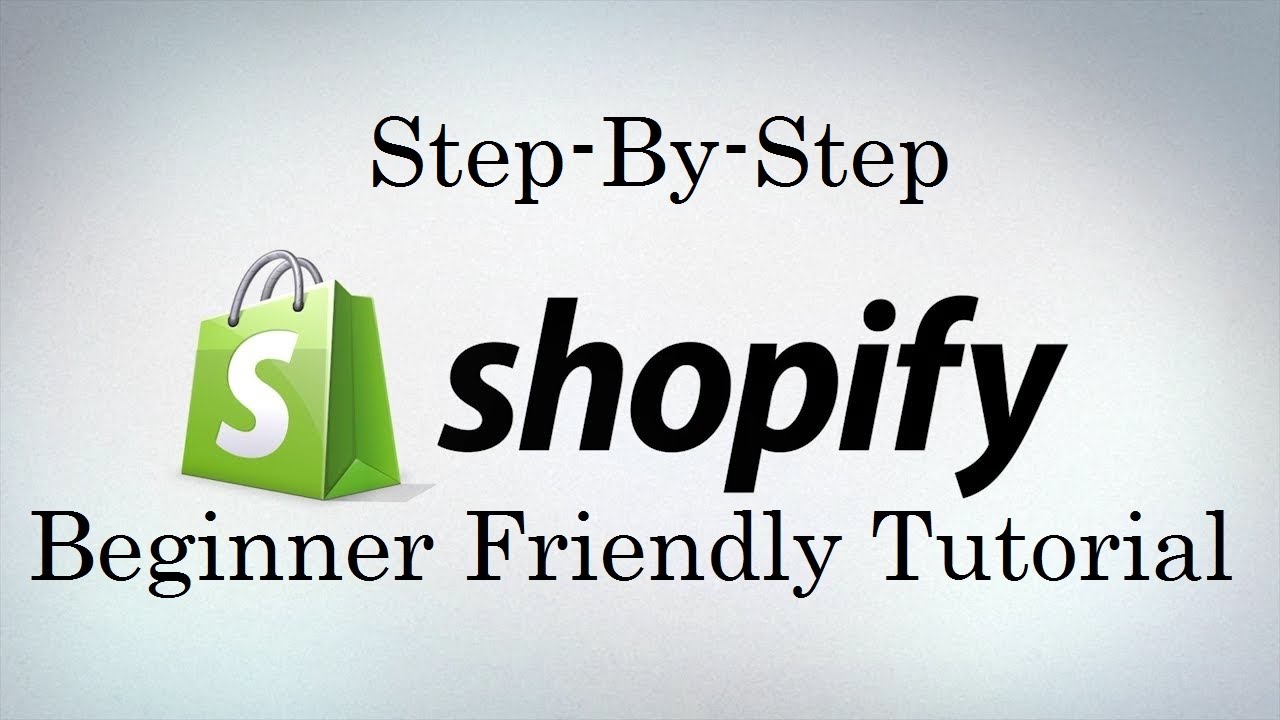- Step 16: Integrating Shopify with Social Media Platforms
- Step 15: Setting Up Your Shopify Store Policies: Return, Privacy, and Terms
- Step 14: Creating and Managing Discount Codes in Shopify
- Step 13: Handling Taxes in Shopify: Configuration and Compliance
- Step 12: Configuring Shipping Settings and Rates in Shopify
- Step 11: Setting Up Payment Gateways on Shopify
- Step 10: Optimizing Product Pages for SEO in Shopify
- Step 9: Organizing Products with Collections in Shopify
- Step 8: Managing Product Variants and Options in Shopify
- Step 7: Adding Products to Shopify Store
- Step 6: Setting Up Your Store’s Navigation and Menus
- Step 5: Customizing Your Shopify Store: Theme Settings and Design
- Step 4: Choosing the Right Theme for Your Shopify Store
- Step 3: Understanding Shopify’s Dashboard: A Beginner’s Walkthrough
- Step 2: Setting Up Your Shopify Account: Step-by-Step Guide
- Step 1: What is Shopify and Why Should You Use It?
In our previous article, “What is Shopify and Why Should You Use It?“, we explored the basics of Shopify and its benefits for e-commerce businesses. Now that you understand what Shopify offers, it’s time to take the next step in your e-commerce journey. This comprehensive guide will walk you through the process of setting up your Shopify account, choosing the right plan, and navigating the dashboard. Whether you’re a newcomer to online selling or an experienced entrepreneur looking to switch platforms, this tutorial will help you get your Shopify store up and running smoothly.
Are you ready to launch your online store? Let’s dive into the step-by-step process of creating and configuring your Shopify account.
1. Creating Your Shopify Account
First and foremost, you’ll need to create your Shopify account. Here’s how to do it:
- To begin with, visit the Shopify website (www.shopify.com).
- Next, click on the “Start free trial” button.
- Then, enter your email address, password, and store name.
- Finally, click “Create your store.”
Congratulations! You’ve just created your Shopify account. Now, let’s move on to the next steps.
2. Answering Initial Questions
After creating your account, Shopify will ask you a few questions to customize your experience. Therefore, be prepared to answer the following:
- Are you already selling? (Yes/No)
- What is your current revenue? (Select a range)
- Which industry are you in? (Choose from the list)
- Where will you sell? (Online store, social media, marketplaces, etc.)
It’s important to answer these questions honestly. As a result, Shopify can tailor its recommendations to your specific needs.
3. Choosing Your Shopify Plan
Subsequently, you’ll need to choose a Shopify plan. The platform offers several options to suit different business needs. Here’s an overview of the main plans:
Basic Shopify
- Cost: $29/month
- Features: In addition to basic reports, you get up to 2 staff accounts, an online store, and a blog.
Shopify
- Cost: $79/month
- Features: Moreover, you receive professional reports, up to 5 staff accounts, an online store, and a blog.
Advanced Shopify
- Cost: $299/month
- Features: Furthermore, this plan includes advanced reports, up to 15 staff accounts, an online store, blog, and lower transaction fees.
During your 14-day free trial, you can explore these plans without committing. Therefore, take your time to choose the plan that best fits your current needs and budget. Remember, you can always upgrade or downgrade later if necessary.
4. Setting Up Your Store Details
Now that you’ve chosen a plan, it’s time to set up your store details. To do this, follow these steps:
- First, go to “Settings” in the left sidebar of your Shopify admin.
- Then, click on “General” to access your store details.
- Next, fill in your store name, email, address, and phone number.
- After that, set your store currency and unit system.
- Finally, click “Save” to update your information.
It’s crucial to provide accurate details for legal compliance and customer trust. Therefore, double-check all information before saving.
5. Customizing Your Online Store
Your store’s appearance is vital for attracting and retaining customers. Consequently, here’s how to customize it:
- To begin, go to “Online Store” in the left sidebar.
- Next, click on “Themes.”
- Then, choose a free theme or explore the theme store for premium options.
- Once you’ve selected a theme, click “Customize” to modify its appearance.
- After that, use the theme editor to adjust colors, fonts, and layout.
- Lastly, don’t forget to add your logo and favicon for brand recognition.
Take your time with this step. After all, your store’s design should reflect your brand identity and appeal to your target audience.
6. Adding Products to Your Store
Now it’s time to populate your store with products. Here’s how:
- First, go to “Products” in the left sidebar.
- Then, click “Add product.”
- Next, fill in the product details:
- Title
- Description
- Images
- Price
- Inventory quantity
- Shipping weight
- Additionally, set up variants if your product comes in different sizes or colors.
- Finally, click “Save product” when you’re done.
Repeat this process for all your products. Moreover, remember to use high-quality images and detailed descriptions to showcase your items effectively.
7. Setting Up Payment Providers
To receive payments from customers, you need to set up payment providers. Here’s how:
- First, go to “Settings” and click on “Payments.”
- Then, choose “Shopify Payments” if it’s available in your country.
- If not, select from the list of third-party payment providers.
- Finally, follow the instructions to set up your chosen payment method.
Consider offering multiple payment options to cater to different customer preferences. As a result, you may increase your conversion rates.
8. Configuring Shipping Settings
Shipping is a crucial part of e-commerce. Therefore, here’s how to set it up:
- First, go to “Settings” and click on “Shipping and delivery.”
- Then, set up your shipping zones (where you’ll ship to).
- Next, create shipping rates for each zone.
- Additionally, consider offering free shipping for orders over a certain amount.
Be transparent about shipping costs to avoid cart abandonment at checkout. Consequently, your customers will appreciate the clarity.
9. Setting Up Taxes
Proper tax setup is essential for legal compliance. Here’s what to do:
- First, go to “Settings” and click on “Taxes.”
- Then, choose your tax region and set up tax rates.
- Finally, decide whether to include or exclude tax in your product prices.
Consider consulting with a tax professional to ensure you’re following all relevant laws and regulations. As a result, you’ll avoid potential legal issues down the line.
10. Navigating the Shopify Dashboard
The Shopify dashboard is your command center. Therefore, let’s explore its key sections:
Home
This is your overview page. It displays:
- Recent orders
- Total sales
- Online store sessions
- Top products by units sold
Use this page to get a quick snapshot of your store’s performance. Consequently, you can make informed decisions quickly.
Orders
Here, you can view and manage all your orders. You can:
- Process orders
- Print shipping labels
- Refund or cancel orders
- View order history
Regularly check this section to ensure timely order fulfillment. As a result, you’ll keep your customers happy and coming back for more.
Products
This section allows you to:
- Add new products
- Organize products into collections
- Manage inventory
- Set up product variants
Keep your product catalog updated and organized for easy management. Consequently, you’ll save time and reduce errors.
Customers
Here, you can:
- View customer information
- Create customer segments
- Send email campaigns (with a compatible app)
Use this section to understand your customers better and improve your marketing efforts. As a result, you can increase customer loyalty and lifetime value.
Analytics
The Analytics section provides valuable insights into your store’s performance:
- Sales reports
- Customer behavior
- Marketing performance
Regularly review these reports to make data-driven decisions for your business. Consequently, you can optimize your store for better performance.
Marketing
This section helps you promote your store:
- Create discount codes
- Set up Google Shopping campaigns
- Manage Facebook and Instagram shops
Utilize these tools to increase your store’s visibility and attract more customers. As a result, you can grow your business more effectively.
Apps
The Apps section allows you to extend Shopify’s functionality:
- Browse the Shopify App Store
- Install apps for additional features
- Manage installed apps
Only install apps that add real value to your store to avoid slowing down your site. Therefore, carefully evaluate each app before installing it.
11. Optimizing Your Store for Search Engines
To help customers find your store, optimize it for search engines. Here’s how:
- First, go to “Online Store” and click on “Preferences.”
- Then, fill in your homepage title and meta description.
- Next, for each product and page, add unique titles and descriptions.
- Finally, use relevant keywords naturally in your content.
Good SEO practices can significantly increase your store’s visibility in search results. Therefore, make this a priority in your store setup.
12. Setting Up Your Domain
A professional domain name adds credibility to your store. Here’s how to set it up:
- First, go to “Online Store” and click on “Domains.”
- Then, choose to buy a new domain or connect an existing one.
- Finally, follow the prompts to complete the domain setup.
Using your own domain (e.g., www.yourstorename.com) looks more professional than the default myshopify.com domain. Consequently, it can increase customer trust and brand recognition.
13. Launching Your Store
Before launching, double-check the following:
- First, test your checkout process.
- Then, ensure all products are correctly priced and described.
- Next, verify that your policies (returns, privacy, terms of service) are in place.
- Finally, test your store on different devices and browsers.
When you’re ready:
- Go to “Settings” and click on “General.”
- Then, scroll down to “Store status” and click “Remove password.”
- Finally, click “Save” to make your store public.
Congratulations! Your Shopify store is now live. However, remember that this is just the beginning of your e-commerce journey.
14. Continuous Improvement
Setting up your store is just the beginning. To succeed in e-commerce, you should:
- First, regularly update your product offerings.
- Then, monitor your analytics and adjust your strategy accordingly.
- Next, keep your store’s design fresh and on-trend.
- Additionally, engage with customers through social media and email marketing.
- Lastly, stay informed about Shopify updates and new features.
Remember, building a successful online store takes time and effort. Therefore, be patient, stay committed, and always look for ways to improve your customers’ shopping experience.
Conclusion
In conclusion, setting up a Shopify store might seem daunting at first, but by following this step-by-step guide, you’re well on your way to launching a professional e-commerce site. From creating your account to optimizing for search engines, each step is crucial in building a successful online presence.
As you grow more comfortable with the platform, you’ll discover more advanced features and customization options. Don’t be afraid to experiment and learn as you go. With Shopify’s user-friendly interface and extensive support resources, you have all the tools you need to create and manage a thriving online store.
Finally, remember that the key to e-commerce success lies not just in setting up your store, but in continuously improving it based on customer feedback and market trends. Stay curious, be adaptable, and keep focusing on providing value to your customers.
Next up is Understanding Shopify’s Dashboard: A Beginner’s Walkthrough