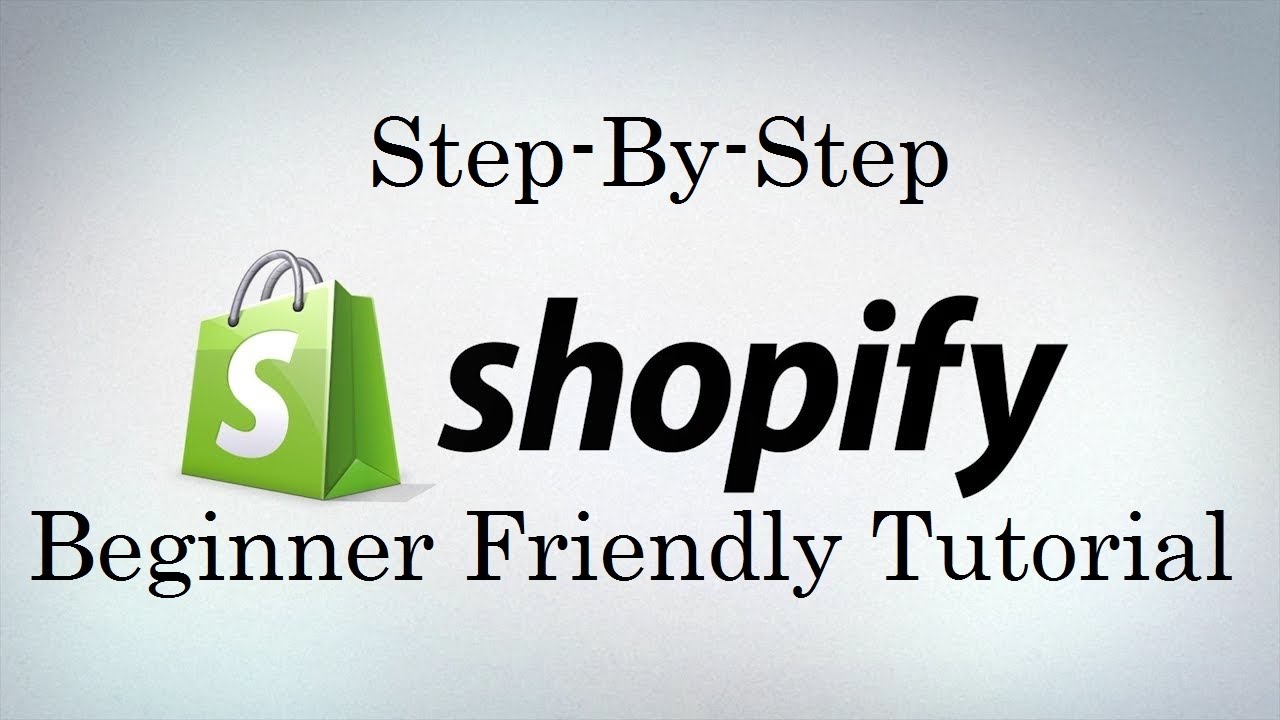- Step 16: Integrating Shopify with Social Media Platforms
- Step 15: Setting Up Your Shopify Store Policies: Return, Privacy, and Terms
- Step 14: Creating and Managing Discount Codes in Shopify
- Step 13: Handling Taxes in Shopify: Configuration and Compliance
- Step 12: Configuring Shipping Settings and Rates in Shopify
- Step 11: Setting Up Payment Gateways on Shopify
- Step 10: Optimizing Product Pages for SEO in Shopify
- Step 9: Organizing Products with Collections in Shopify
- Step 8: Managing Product Variants and Options in Shopify
- Step 7: Adding Products to Shopify Store
- Step 6: Setting Up Your Store’s Navigation and Menus
- Step 5: Customizing Your Shopify Store: Theme Settings and Design
- Step 4: Choosing the Right Theme for Your Shopify Store
- Step 3: Understanding Shopify’s Dashboard: A Beginner’s Walkthrough
- Step 2: Setting Up Your Shopify Account: Step-by-Step Guide
- Step 1: What is Shopify and Why Should You Use It?
Now that you’ve set up your Shopify account and familiarized yourself with the dashboard, it’s time to focus on one of the most exciting aspects of creating your online store: choosing and customizing your Shopify theme. Your theme is the face of your brand in the digital world, so it’s crucial to select one that not only looks great but also aligns with your brand identity and meets your business needs. In this guide, we’ll walk you through the process of selecting and customizing the perfect Shopify theme for your store.
Understanding the Importance of Your Store’s Theme
Before we dive into the selection process, let’s take a moment to understand why your store’s theme is so important. Your theme is more than just a pretty face; it’s the foundation of your customer’s shopping experience. A well-chosen theme can:
- Reflect your brand identity
- Enhance user experience
- Improve navigation and product discovery
- Boost conversions and sales
- Set you apart from competitors
Moreover, a good theme is responsive, meaning it looks great on all devices, from desktop computers to smartphones. This is crucial in today’s mobile-first world.
Exploring the Shopify Theme Store
Shopify offers a wide variety of themes through its official Theme Store. To access it, follow these steps:
- Log into your Shopify admin
- Click on “Online Store” in the left sidebar
- Select “Themes”
- Click on “Visit Theme Store”
Here, you’ll find both free and paid themes, each with its own unique style and features. Let’s explore how to navigate this treasure trove of design options.
Browsing Theme Categories
Shopify organizes its themes into categories based on industry and style. Some common categories include:
- Clothing and fashion
- Electronics
- Food and drink
- Health and beauty
- Jewelry and accessories
Additionally, you can browse themes by features, such as:
- Sidebar navigation
- Product zoom
- Newsletter signup
- Social media icons
- Mobile-friendly design
Take your time to explore these categories and see which themes resonate with your brand vision.
Free vs. Paid Themes
Shopify offers both free and paid themes. While free themes can be a good starting point, paid themes often offer more features and customization options. Here are some factors to consider:
- Budget: Paid themes typically range from $140 to $180.
- Features: Paid themes often include more advanced features and layouts.
- Support: Paid themes usually come with dedicated support from the theme developer.
- Uniqueness: Free themes are used by many stores, while paid themes can help your store stand out.
Remember, investing in a paid theme can pay off in the long run if it improves your customers’ shopping experience and boosts your sales.
Key Factors to Consider When Choosing a Theme
As you browse through the Theme Store, keep these key factors in mind:
1. Your Brand Identity
Your theme should be a visual representation of your brand. Consider:
- Color scheme: Does the theme support your brand colors?
- Typography: Are the fonts consistent with your brand style?
- Overall aesthetic: Does the theme’s look and feel match your brand personality?
2. Your Products
Different themes are optimized for different types of products. Consider:
- Product imagery: Does the theme showcase your products effectively?
- Catalog size: Can the theme handle your number of products and categories?
- Product features: Does the theme support features like product zoom or 360-degree views?
3. Your Target Audience
Think about your customers and their preferences. For instance:
- A youthful, trendy audience might prefer a bold, image-heavy theme.
- A professional, corporate audience might appreciate a clean, minimalist design.
4. Mobile Responsiveness
With more and more shoppers using mobile devices, ensure your chosen theme looks great on all screen sizes. Shopify themes are generally responsive, but it’s worth checking how they look on different devices.
5. Loading Speed
A fast-loading website is crucial for user experience and SEO. Look for themes that are optimized for speed. You can use tools like Google PageSpeed Insights to test a theme’s demo store.
6. Customization Options
Consider how much you want to customize your store. Some themes offer more flexibility than others in terms of:
- Layout changes
- Color and font options
- Header and footer customization
- Homepage sections and features
7. Built-in Features
Check what features come built-in with the theme. Common useful features include:
- Product quick view
- Instagram feed integration
- Newsletter signup forms
- Related products suggestions
- Multilingual support
How to Preview and Test Themes
Once you’ve shortlisted a few themes, it’s time to take them for a test drive. Shopify allows you to preview themes before making a decision. Here’s how:
- Click on a theme you’re interested in
- Select “View Demo”
- Explore the demo store as if you were a customer
Pay attention to:
- Navigation: Is it easy to find products and information?
- Product pages: How are products displayed? Is all necessary information easily visible?
- Checkout process: Is it smooth and user-friendly?
- Mobile view: How does the theme look and function on different devices?
Customizing Your Chosen Theme
Once you’ve selected and installed your theme, it’s time to make it your own. Shopify’s Theme Editor makes customization relatively straightforward, even for those without coding knowledge.
Accessing the Theme Editor
To start customizing:
- Go to “Online Store” > “Themes” in your Shopify admin
- Find your current theme and click “Customize”
Key Customization Areas
In the Theme Editor, you can customize various aspects of your store:
- Header: Add your logo, adjust menu items, and set up announcement bars.
- Footer: Add important links, social media icons, and newsletter signup forms.
- Homepage: Arrange and customize sections like featured products, collections, and about us.
- Product pages: Adjust layout, add social sharing buttons, and customize the add-to-cart section.
- Collection pages: Set up how your products are displayed in categories.
- Colors and fonts: Adjust the color scheme and typography to match your brand.
Advanced Customization
For more advanced customization, you might need to edit the theme code. Shopify uses a templating language called Liquid. If you’re comfortable with HTML, CSS, and JavaScript, you can make more extensive changes to your theme.
However, be cautious when editing code:
- Always backup your theme before making changes
- Use the code editor in your Shopify admin to make changes
- Test thoroughly after each modification
If you’re not confident in your coding skills, consider hiring a Shopify Expert to help with advanced customizations.
Best Practices for Theme Selection and Customization
To wrap up, here are some best practices to keep in mind:
- Start with your brand: Choose a theme that aligns with your brand identity and values.
- Prioritize user experience: Ensure your theme is easy to navigate and use.
- Keep it simple: Don’t overwhelm visitors with too many features or cluttered designs.
- Optimize for mobile: With increasing mobile shopping, ensure your theme looks great on all devices.
- Test thoroughly: Before launching, test your store on different devices and browsers.
- Stay updated: Regularly check for theme updates to ensure you have the latest features and security patches.
Conclusion
Choosing and customizing the right Shopify theme is a crucial step in creating a successful online store. It’s about finding the perfect balance between aesthetics, functionality, and brand representation. Remember, your theme is not set in stone – you can always make adjustments as your business grows and evolves.
Take your time to explore different options, test thoroughly, and don’t be afraid to make it your own through customization. With the right theme, you’re well on your way to creating a unique and engaging shopping experience for your customers.
Next we are going to discuss and setup Store’s Navigation and Menus