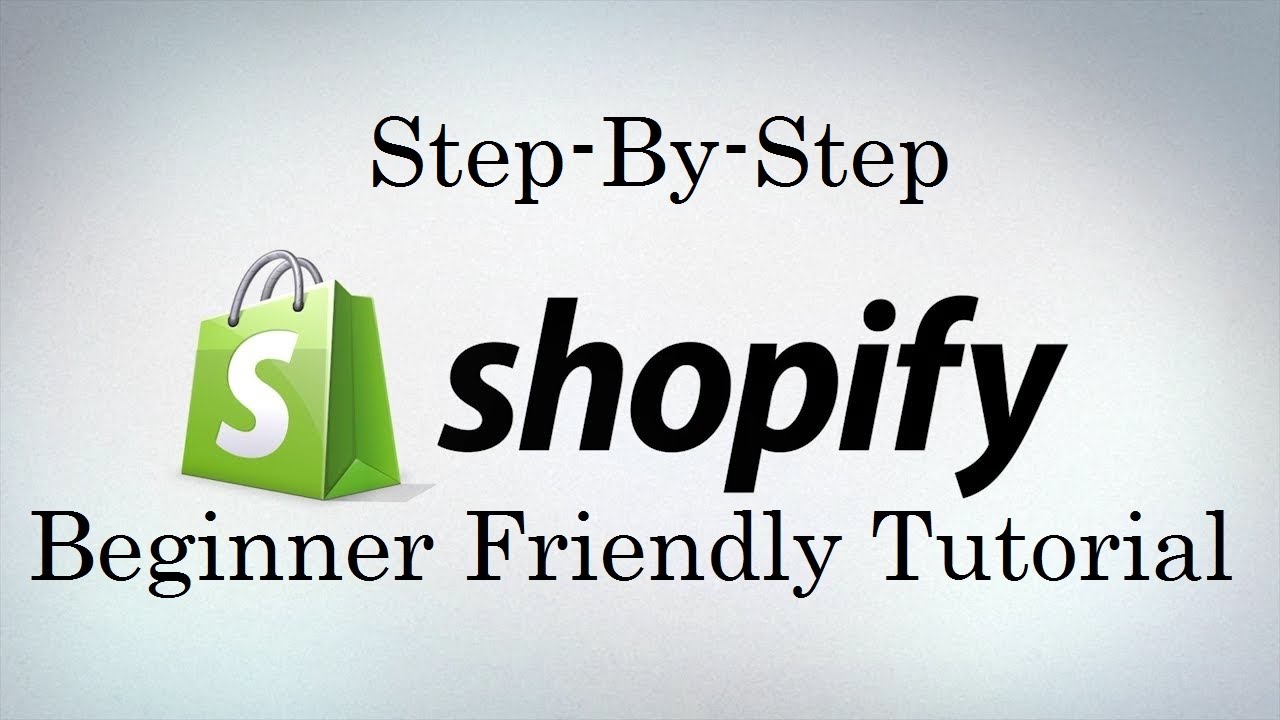- Step 16: Integrating Shopify with Social Media Platforms
- Step 15: Setting Up Your Shopify Store Policies: Return, Privacy, and Terms
- Step 14: Creating and Managing Discount Codes in Shopify
- Step 13: Handling Taxes in Shopify: Configuration and Compliance
- Step 12: Configuring Shipping Settings and Rates in Shopify
- Step 11: Setting Up Payment Gateways on Shopify
- Step 10: Optimizing Product Pages for SEO in Shopify
- Step 9: Organizing Products with Collections in Shopify
- Step 8: Managing Product Variants and Options in Shopify
- Step 7: Adding Products to Shopify Store
- Step 6: Setting Up Your Store’s Navigation and Menus
- Step 5: Customizing Your Shopify Store: Theme Settings and Design
- Step 4: Choosing the Right Theme for Your Shopify Store
- Step 3: Understanding Shopify’s Dashboard: A Beginner’s Walkthrough
- Step 2: Setting Up Your Shopify Account: Step-by-Step Guide
- Step 1: What is Shopify and Why Should You Use It?
Now that you’ve successfully set up your Shopify account following our previous guide, “Setting Up Your Shopify Account: Step by Step Guide,” it’s time to dive into the heart of your e-commerce journey – the Shopify dashboard. If you’re feeling a bit overwhelmed by all the options and features, don’t worry; you’re not alone. Many newcomers to e-commerce find themselves in the same boat. However, with a little guidance, you’ll soon navigate Shopify’s dashboard like a pro. In this comprehensive guide, we’ll walk you through the key features of Shopify’s dashboard, helping you understand its layout and functionality, and building upon the foundation you’ve already established.
Getting Started with Shopify’s Dashboard
When you first log into your newly created Shopify account, you’ll be greeted by the dashboard. This is your command center, where you’ll manage all aspects of your online store. At first glance, it might seem like there’s a lot going on, but don’t be intimidated. Let’s break it down step by step.
The Home Screen
The home screen is the first thing you’ll see when you log in. It provides a quick overview of your store’s performance. Here, you’ll find important information such as:
- Total sales
- Online store sessions
- Total orders
- Top products by units sold
Additionally, the home screen displays recent activity, like new orders or customer messages. This gives you a snapshot of what’s happening in your store at a glance.
Navigating the Left Sidebar
On the left side of your dashboard, you’ll notice a sidebar. This is your main navigation tool. It contains links to all the major sections of your Shopify admin. Let’s explore each of these sections in detail.
Orders
The Orders section is where you’ll manage all your customer orders. When you click on this tab, you’ll see a list of all orders placed in your store. From here, you can:
- View order details
- Process payments
- Fulfill orders
- Print shipping labels
- Issue refunds if necessary
Moreover, you can filter orders based on their status, such as unfulfilled, unpaid, or archived. This helps you stay organized and ensures no order falls through the cracks.
Products
The Products section is where you’ll manage your store’s inventory. In this area, you can:
- Add new products
- Edit existing product details
- Organize products into collections
- Manage inventory levels
- Set up product variants (like size or color options)
Furthermore, you can create and manage collections here. Collections are groups of products that make it easier for customers to find what they’re looking for.
Customers
In the Customers section, you’ll find information about the people who have purchased from your store. This includes:
- Customer contact information
- Order history
- Total spent
- Marketing preferences
Additionally, you can create customer segments for targeted marketing campaigns. This feature allows you to group customers based on their buying behavior or demographics.
Analytics
The Analytics section provides valuable insights into your store’s performance. Here, you’ll find reports on:
- Sales
- Visitors
- Customer behavior
- Marketing effectiveness
Moreover, you can customize these reports to focus on the metrics that matter most to your business. This data is crucial for making informed decisions about your store’s strategy.
Marketing
The Marketing section is where you’ll plan and execute your promotional strategies. Here, you can:
- Create discount codes
- Set up automated email campaigns
- Manage social media integrations
- Track the performance of your marketing efforts
Furthermore, Shopify offers integrations with various marketing tools and platforms to enhance your promotional capabilities.
Customizing Your Online Store
One of the most exciting parts of setting up your Shopify store is customizing its appearance. You can do this through the Online Store section in the left sidebar.
Themes
In the Themes subsection, you can choose and customize your store’s theme. Shopify offers a variety of free and paid themes. You can:
- Preview themes before applying them
- Customize colors, fonts, and layouts
- Add your logo and other branding elements
Moreover, if you’re comfortable with code, you can make more advanced customizations to your theme.
Pages
The Pages subsection is where you’ll create and manage static pages for your store, such as:
- About Us
- Contact Us
- Shipping and Returns Policy
- FAQ
These pages help build trust with your customers and provide important information about your business.
Navigation
In the Navigation subsection, you can organize the menu structure of your store. This includes:
- Creating menu items
- Arranging the order of menu items
- Setting up dropdown menus
A well-organized navigation menu helps customers find what they’re looking for quickly and easily.
Managing Your Shopify Settings
The Settings section, located at the bottom of the left sidebar, is where you’ll configure various aspects of your store. Let’s look at some key settings:
General
In the General settings, you can set up basic information about your store, including:
- Store name and contact information
- Time zone and unit system
- Standards and formats (like date format)
Payments
The Payments section is where you’ll set up how you’ll receive money from your customers. You can:
- Enable Shopify Payments (if available in your country)
- Set up third-party payment gateways
- Manage your payout schedule
Shipping
In the Shipping settings, you can define your shipping rates and rules. This includes:
- Setting up shipping zones
- Creating shipping profiles for different types of products
- Offering free shipping options
Taxes
The Taxes section is where you’ll configure your tax settings. Shopify can automatically calculate taxes based on your location and the customer’s location.
Apps and Integrations
Shopify’s functionality can be extended through apps and integrations. In the Apps section, you can:
- Browse the Shopify App Store
- Install apps to add new features to your store
- Manage installed apps
There are apps for everything from accounting to customer service to marketing automation.
Conclusion
As you can see, Shopify’s dashboard is a powerful tool that puts everything you need to run your online store at your fingertips. While it may seem overwhelming at first, with practice, you’ll find it intuitive and user-friendly.
Remember, the key to mastering Shopify’s dashboard is to explore each section thoroughly. Don’t be afraid to click around and test different features. Shopify offers extensive documentation and support if you ever get stuck.
As you become more familiar with the dashboard, you’ll discover additional features and capabilities that can help streamline your operations and grow your business. Whether you’re just starting out or looking to expand your existing e-commerce business, Shopify’s dashboard provides the tools you need to succeed in the world of online retail.
So, dive in and start exploring. Your journey to e-commerce success begins here, on your Shopify dashboard.
Next we are going to discuss choosing the right theme for your store.