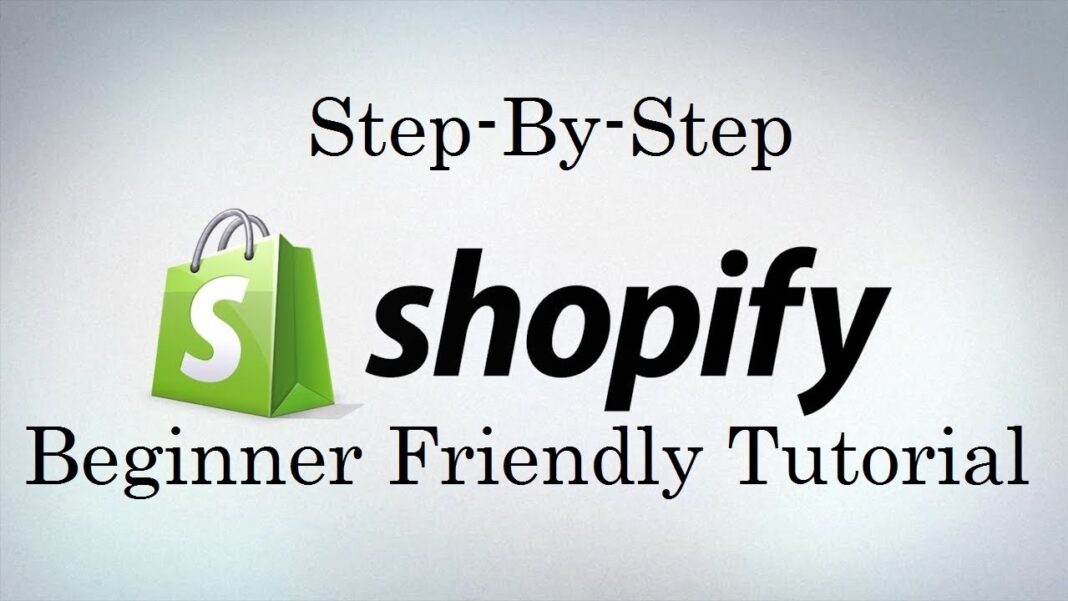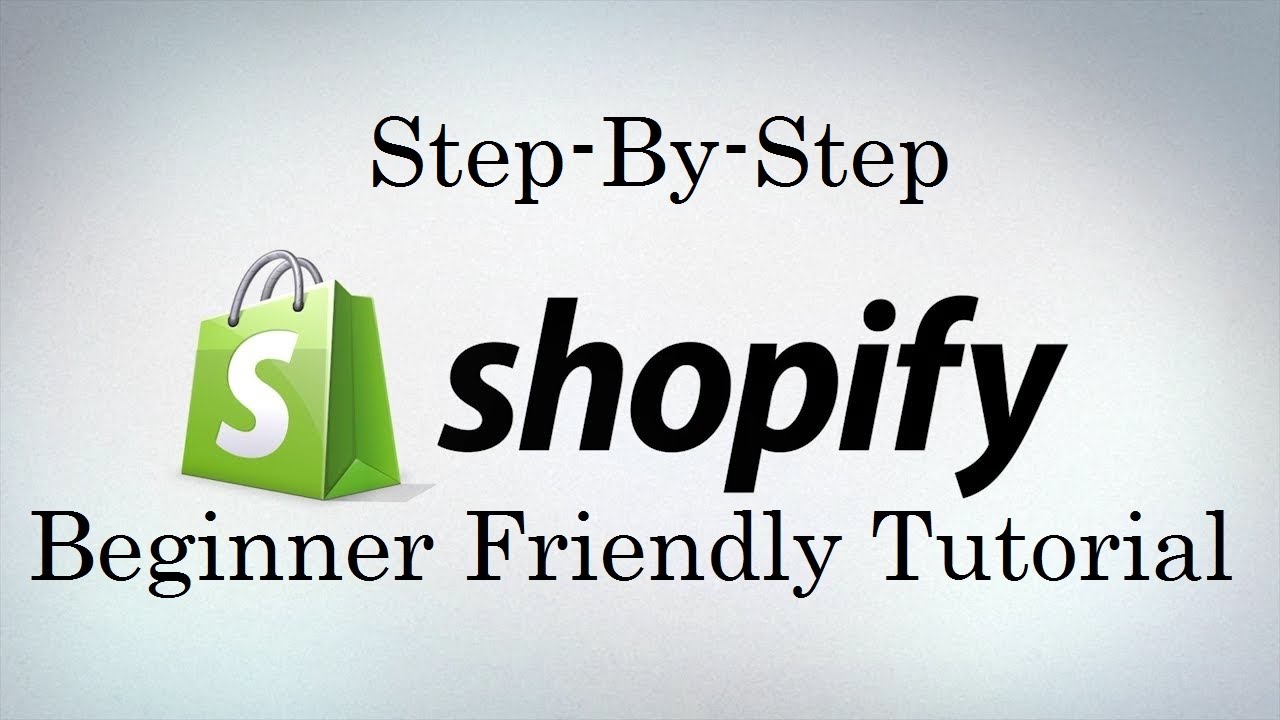- Step 16: Integrating Shopify with Social Media Platforms
- Step 15: Setting Up Your Shopify Store Policies: Return, Privacy, and Terms
- Step 14: Creating and Managing Discount Codes in Shopify
- Step 13: Handling Taxes in Shopify: Configuration and Compliance
- Step 12: Configuring Shipping Settings and Rates in Shopify
- Step 11: Setting Up Payment Gateways on Shopify
- Step 10: Optimizing Product Pages for SEO in Shopify
- Step 9: Organizing Products with Collections in Shopify
- Step 8: Managing Product Variants and Options in Shopify
- Step 7: Adding Products to Shopify Store
- Step 6: Setting Up Your Store’s Navigation and Menus
- Step 5: Customizing Your Shopify Store: Theme Settings and Design
- Step 4: Choosing the Right Theme for Your Shopify Store
- Step 3: Understanding Shopify’s Dashboard: A Beginner’s Walkthrough
- Step 2: Setting Up Your Shopify Account: Step-by-Step Guide
- Step 1: What is Shopify and Why Should You Use It?
In the previous article, we explored how to manage product variants and options in Shopify. We discussed the importance of offering customers choices while streamlining the product management process. Now that you have a solid understanding of product variants, it’s time to focus on organizing your products into collections.
Collections in Shopify are groups of products that share common characteristics or themes. They help customers navigate your store, find what they’re looking for, and discover new items. By creating and managing collections effectively, you can improve your store’s user experience, increase sales, and showcase your products in the best possible light.
Understanding Collections in Shopify
Shopify offers two types of collections: manual and automated. Each type has its own advantages and use cases, depending on your store’s needs and preferences.
Manual Collections
Manual collections are created by handpicking products from your store’s inventory and adding them to a specific collection. This type of collection is ideal when you want to curate a specific set of products based on your own criteria or showcase products that don’t necessarily share common attributes.
Some examples of manual collections include:
- Featured products: A collection of your store’s best-selling, new, or seasonal products.
- Gift guides: A collection of products curated for specific occasions or recipients, such as “Gifts for Mom” or “Holiday Gift Guide.”
- Promotional collections: A group of products on sale or part of a special promotion.
To create a manual collection:
- In your Shopify admin, go to “Products” > “Collections.“
- Click “Create collection.”
- Set the collection type to “Manual.”
- Enter a descriptive title and description for your collection.
- Add products to the collection by searching for them or selecting them from the “Products” tab.
- Customize the collection’s image, SEO settings, and visibility.
- Click “Save” to create the collection.
Automated Collections
On the other hand, automated collections, also known as smart collections, are created based on a set of predefined conditions. Products are automatically added or removed from the collection when they meet or no longer meet these conditions. This type of collection is useful for organizing products based on shared attributes, such as product type, vendor, price, or tag.
Examples of automated collections include:
- Product type collections: Groups of products that share the same product type, such as “Shirts” or “Accessories.”
- Vendor collections: Groups of products from the same vendor or brand.
- Price-based collections: Groups of products within a specific price range, such as “Under $50” or “Luxury Items.”
- Tag-based collections: Groups of products that share the same tags, such as “Eco-Friendly” or “Best Sellers.”
To create an automated collection:
- In your Shopify admin, go to “Products” > “Collections.”
- Click “Create collection.”
- Set the collection type to “Automated.”
- Enter a descriptive title and description for your collection.
- Define the conditions for the collection using product attributes, such as product type, vendor, price, or tag.
- Customize the collection’s image, SEO settings, and visibility.
- Click “Save” to create the collection.
Automated collections are dynamic and will update automatically as products are added, removed, or updated in your store. This ensures that your collections always reflect the most current and relevant products based on your predefined conditions.
Best Practices for Creating Collections
When creating collections for your Shopify store, consider the following best practices to ensure a user-friendly and effective browsing experience for your customers:
- Use descriptive and clear names: Choose collection names that accurately reflect the products within and make it easy for customers to understand what they can expect to find. For example, “Summer Dresses” is more descriptive than “Collection #1.”
- Create a logical hierarchy: Organize your collections in a hierarchical manner, with broad categories at the top level and more specific subcategories nested beneath. This helps customers navigate your store and drill down to the products they’re interested in.
- Use high-quality images: Select visually appealing and representative images for your collection thumbnails. These images should give customers a clear idea of what the collection contains and entice them to click through.
- Optimize for SEO: Include relevant keywords in your collection titles, descriptions, and URLs to improve your store’s search engine visibility. However, avoid keyword stuffing and prioritize readability and user experience.
- Regularly review and update: Periodically review your collections to ensure they remain relevant and up-to-date. Remove or archive collections that are no longer needed, and create new ones to showcase current products or promotions.
By following these best practices, you can create collections that not only organize your products effectively but also enhance your store’s user experience and drive sales.
Displaying Collections on Your Shopify Store
Once you’ve created your collections, it’s essential to display them prominently on your Shopify store to help customers discover and browse your products. Here are some key areas where you can showcase your collections:
Navigation Menus
Firstly, include your main collections in your store’s navigation menus to make them easily accessible from any page. You can add collections to your main menu, footer menu, or even create a separate “Collections” dropdown menu.
To add collections to your navigation menus:
- In your Shopify admin, go to “Online Store” > “Navigation.”
- Select the menu you want to edit or create a new one.
- Click “Add menu item.”
- Select “Collection” as the link type and choose the desired collection from the dropdown.
- Customize the menu item’s name and position.
- Click “Save” to update the menu.
Collection Pages
Secondly, each collection you create in Shopify automatically generates a dedicated collection page that displays all the products within that collection. These pages are accessible via a unique URL and can be customized to match your store’s branding and layout.
To customize your collection pages:
- In your Shopify admin, go to “Online Store” > “Themes.”
- Click “Customize” on your current theme.
- Navigate to the “Collection pages” section.
- Customize the layout, content, and design of your collection pages using the available settings and sections.
- Preview your changes and click “Save” to apply them.
Homepage and Product Pages
In addition to navigation menus and collection pages, you can also showcase your collections on your store’s homepage and product pages. Consider featuring your most popular or seasonal collections on your homepage to draw attention to them and encourage customers to explore further.
On product pages, you can display related collections or “Shop the Look” collections to help customers discover complementary products and create a more immersive shopping experience.
To feature collections on your homepage or product pages, use Shopify’s section settings or customize your theme’s templates to include the desired collections.
Using Collections for Marketing and Promotions
Collections are not only useful for organizing your products but also for creating targeted marketing campaigns and promotions. By leveraging collections, you can:
- Create collection-specific discount codes: Offer customers a discount code that applies only to products within a specific collection, such as “10% off all Summer Dresses.”
- Run collection-based sales: Promote a specific collection during a sale event, such as a “Holiday Gift Guide Sale” or “End of Season Clearance.”
- Feature collections in email marketing: Highlight specific collections in your email newsletters or promotional campaigns to drive traffic and sales to those products.
- Use collections for social media: Showcase your collections on your social media channels to engage customers and encourage them to visit your store.
By using collections strategically in your marketing efforts, you can create more targeted and effective campaigns that drive traffic, engagement, and sales.
Analyzing Collection Performance
To continually improve your store’s organization and user experience, it’s essential to track and analyze the performance of your collections. Shopify’s built-in analytics provide valuable insights into how your collections are performing, including:
- View count: The number of times a collection page has been viewed.
- Unique visitors: The number of unique individuals who have viewed a collection page.
- Sales: The total sales generated from products within a collection.
- Average order value: The average value of orders containing products from a collection.
- Conversion rate: The percentage of visitors who made a purchase after viewing a collection page.
To access collection analytics:
- In your Shopify admin, go to “Analytics” > “Reports.”
- Click “View report” next to “Sales by product collection.”
- Select the desired date range and view the performance data for your collections.
By regularly monitoring your collection analytics, you can identify top-performing collections, optimize underperforming ones, and make data-driven decisions to improve your store’s overall performance.
Conclusion
In conclusion, organizing your products with collections in Shopify is a powerful way to improve your store’s user experience, streamline product discovery, and drive sales. By creating a mix of manual and automated collections, showcasing them prominently throughout your store, and leveraging them in your marketing efforts, you can create a more engaging and effective shopping experience for your customers.
As you continue to refine and optimize your collections, remember to regularly review their performance, gather customer feedback, and make data-driven decisions to ensure your store remains organized, user-friendly, and successful.
In the next article, we’ll explore how to optimize your product pages for search engines, helping you attract more organic traffic and improve your store’s visibility in search results.