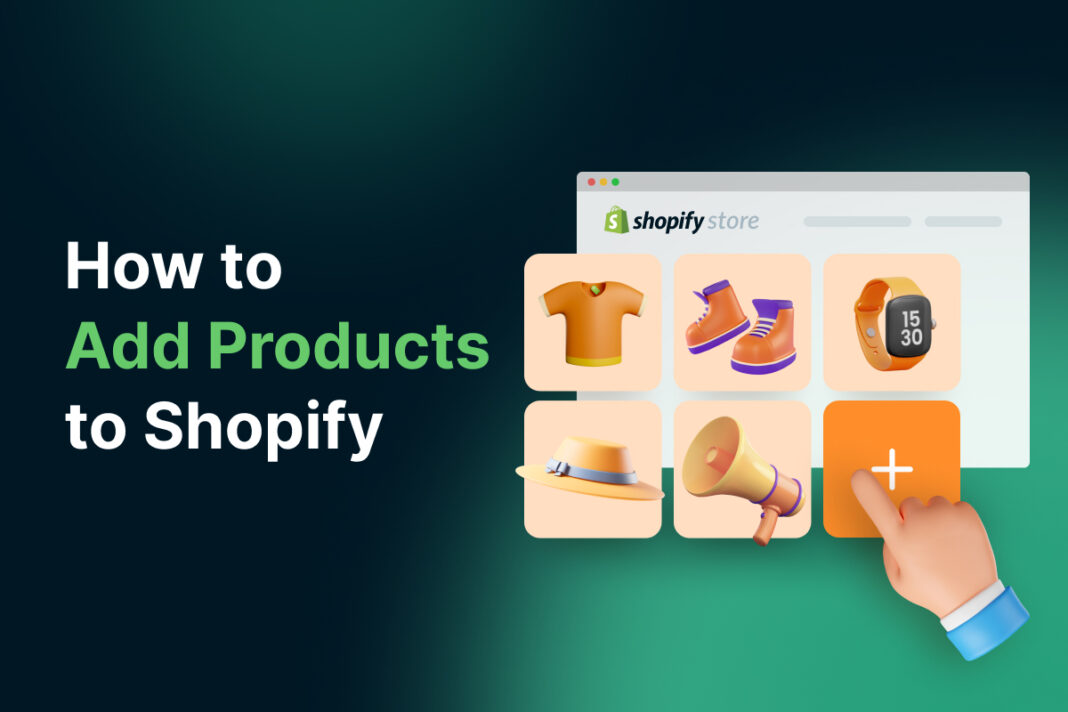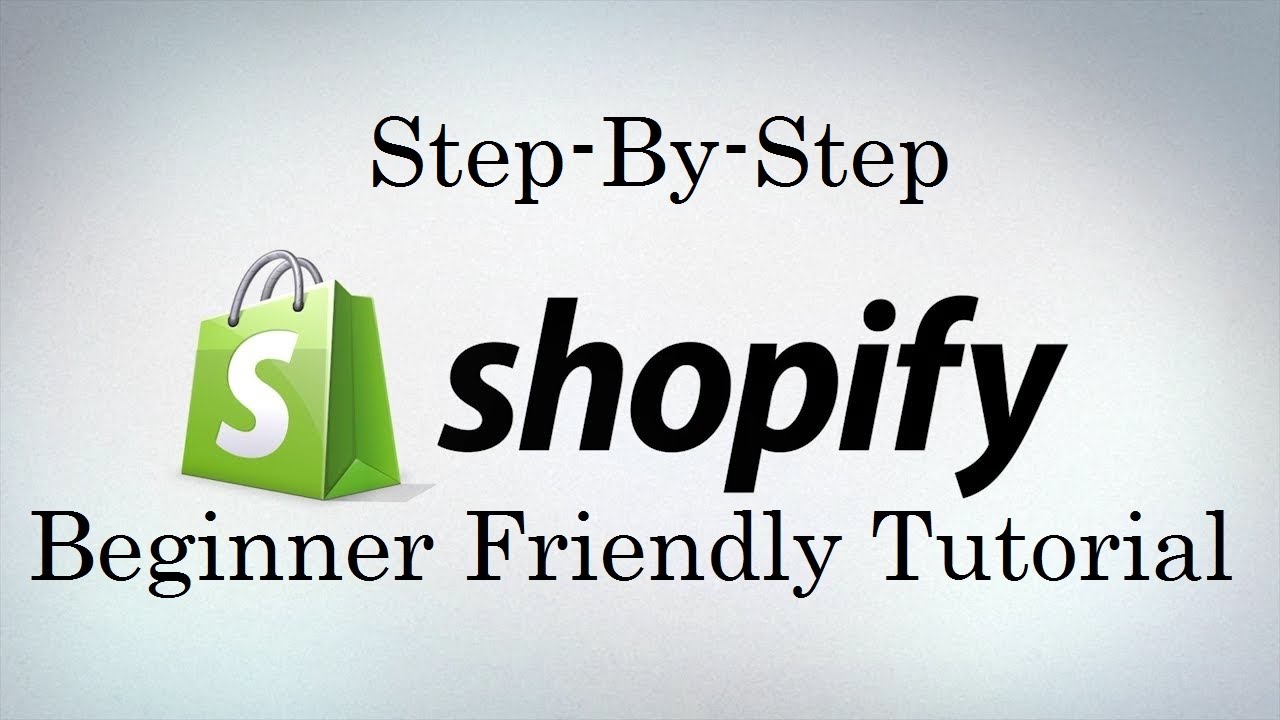- Step 16: Integrating Shopify with Social Media Platforms
- Step 15: Setting Up Your Shopify Store Policies: Return, Privacy, and Terms
- Step 14: Creating and Managing Discount Codes in Shopify
- Step 13: Handling Taxes in Shopify: Configuration and Compliance
- Step 12: Configuring Shipping Settings and Rates in Shopify
- Step 11: Setting Up Payment Gateways on Shopify
- Step 10: Optimizing Product Pages for SEO in Shopify
- Step 9: Organizing Products with Collections in Shopify
- Step 8: Managing Product Variants and Options in Shopify
- Step 7: Adding Products to Shopify Store
- Step 6: Setting Up Your Store’s Navigation and Menus
- Step 5: Customizing Your Shopify Store: Theme Settings and Design
- Step 4: Choosing the Right Theme for Your Shopify Store
- Step 3: Understanding Shopify’s Dashboard: A Beginner’s Walkthrough
- Step 2: Setting Up Your Shopify Account: Step-by-Step Guide
- Step 1: What is Shopify and Why Should You Use It?
In the previous article, we explored how to set up your Shopify store’s navigation and menus to create a user-friendly browsing experience for your customers. Now that you have a well-structured navigation system in place, it’s time to focus on adding products to your store.
This comprehensive guide will walk you through the process of adding products, crafting compelling product descriptions, showcasing your products with high-quality images, and setting up pricing and inventory.
Understanding Product Types and Collections
Before diving into adding individual products, it’s essential to understand the concept of product types and collections in Shopify. Product types are used to group similar products together based on their characteristics, such as “Shirts,” “Pants,” or “Accessories.”
On the other hand, collections are used to curate groups of products that you want to present together to your customers, such as “New Arrivals,” “Best Sellers,” or “Summer Sale.”
Creating a Product Type
To create a product type, follow these steps:
- In your Shopify admin, navigate to “Products” > “Product types.”
- Click “Add product type” and enter a name for your new product type.
- Click “Save” to create the product type.
Creating a Collection
To create a collection, follow these steps:
- In your Shopify admin, go to “Products” > “Collections.”
- Click “Create collection” and choose either “Manual” or “Automated” collection type.
- For manual collections, select the products you want to include individually.
- For automated collections, set up rules to automatically include products based on criteria like product title, type, vendor, or price.
- Customize your collection’s title, description, and image, then click “Save.”
By organizing your products into types and collections, you’ll make it easier for customers to find what they’re looking for and for you to manage your inventory and promotions.
Adding a New Product
To add a new product to your Shopify store, follow these steps:
- In your Shopify admin, go to “Products” > “All products.”
- Click “Add product” to create a new product.
- Enter your product’s title, description, and product type.
- Set your product’s pricing, including the base price, compare at price (for sales and promotions), and cost per item (for tracking profit margins).
- Configure your product’s inventory settings, such as SKU, barcode, quantity, and inventory policy.
- Add product variants if your product comes in different options, like size, color, or material.
Uploading Product Images
- Upload product images and set a featured image that will appear in your store’s collections and search results.
- Assign your product to one or more collections to make it easier for customers to discover.
- Set up search engine optimization (SEO) fields, such as page title, meta description, and URL handle, to improve your product’s visibility in search results.
- Preview your product to ensure all information is accurate and visually appealing.
- Click “Save” to add the product to your store.
Repeat this process for each product you want to add to your store. Moreover, as you add more products, be sure to keep your product types and collections organized to maintain a user-friendly browsing experience for your customers.
Crafting Compelling Product Descriptions
Your product descriptions play a crucial role in convincing potential customers to make a purchase. A well-written product description should highlight the key features and benefits of your product while also reflecting your brand’s voice and style.
Tips for Writing Compelling Descriptions
Here are some tips for crafting compelling product descriptions:
- Know your audience: Write your product descriptions with your target customer in mind. Use language and tone that resonates with their interests, needs, and preferences.
- Focus on benefits, not just features: While it’s important to list your product’s features, focus on how those features translate into benefits for the customer.
- Use storytelling and sensory language: Engage your customers’ imagination by using storytelling techniques and sensory language in your product descriptions. Help them visualize how your product fits into their lives and how it will make them feel.
- Keep it scannable: Use short paragraphs, bullet points, and headings to break up your product description into easily scannable sections.
Optimizing for Search Engines and Providing Essential Information
- Highlight the most important information, such as key features and benefits, to make it easy for customers to quickly understand your product’s value.
- Incorporate relevant keywords into your product descriptions to improve your search engine rankings. However, avoid keyword stuffing and prioritize readability and user experience over SEO.
- Include important details such as product dimensions, materials, care instructions, and shipping information to help customers make informed purchasing decisions.
By following these tips and continually refining your product descriptions based on customer feedback and sales data, you can create compelling product pages that drive conversions and customer satisfaction.
Optimizing Your Product Images
In addition to compelling product descriptions, high-quality product images are essential for showcasing your products and driving sales.
Best Practices for Product Images
Here are some best practices for optimizing your product images:
- Use high-resolution images: Ensure your product images are high-resolution and clear, allowing customers to zoom in and see details. Blurry or low-quality images can discourage customers from making a purchase.
- Show multiple angles and details: Provide images of your product from various angles, as well as close-up shots of important details like fabric texture, stitching, or unique features.
- Use consistent sizing and background: Maintain a consistent size and background for your product images to create a cohesive and professional look on your product pages and collections. A white or neutral background is often best for showcasing products clearly.
Optimizing Image File Size and Adding Alt Text
- Optimize your image files to reduce their size without compromising quality, using tools like TinyPNG or Shopify’s built-in image compression.
- Include descriptive alt text for your product images to improve accessibility for visually impaired customers and to provide additional context for search engines.
By investing time and effort into creating high-quality, optimized product images, you can enhance your store’s visual appeal, improve user experience, and ultimately drive more sales.
Setting Pricing and Inventory
Properly setting your product pricing and managing your inventory is crucial for the success of your Shopify store.
Factors to Consider When Setting Prices
Here are some factors to consider when setting prices:
- Cost of goods sold (COGS): Calculate the total cost of producing or acquiring your product, including materials, labor, and overhead expenses. Your pricing should cover your COGS and provide a reasonable profit margin.
- Market research: Research your competitors’ pricing for similar products to ensure your prices are competitive while still allowing for profitability. Consider factors like product quality, target audience, and brand positioning when determining your pricing strategy.
- Psychological pricing: Use psychological pricing techniques, such as ending prices with “.99” or offering bundle deals, to encourage purchases and increase perceived value.
Managing Inventory
Here are some tips for managing your inventory:
- Inventory management: Keep track of your inventory levels to avoid stockouts or overstocking. Set up low stock alerts and reorder points to ensure you have sufficient inventory to meet demand without tying up too much capital in excess stock.
- Inventory turnover: Monitor your inventory turnover rate to identify slow-moving or excessive stock. Consider adjusting prices, running promotions, or discontinuing products that aren’t selling well to optimize your inventory and cash flow.
- Multichannel inventory sync: If you sell products across multiple channels, such as in-person events or other online marketplaces, ensure your inventory levels are synced across all channels to avoid overselling or discrepancies.
By carefully considering your pricing strategy and implementing effective inventory management practices, you can optimize your profitability, cash flow, and customer satisfaction.
Conclusion
Adding products to your Shopify store involves more than simply listing items for sale. By organizing your products into types and collections, crafting compelling descriptions, showcasing high-quality images, and setting strategic prices, you can create a user-friendly and profitable online store that drives customer engagement and sales.
As you continue to add and optimize your products, remember to regularly review your store’s analytics and customer feedback to identify areas for improvement. Stay tuned for our next article, where we’ll discuss strategies for marketing your Shopify store and driving traffic to your newly added products.
Next up we are going to discuss about Handling different product variations like size, color, and material.