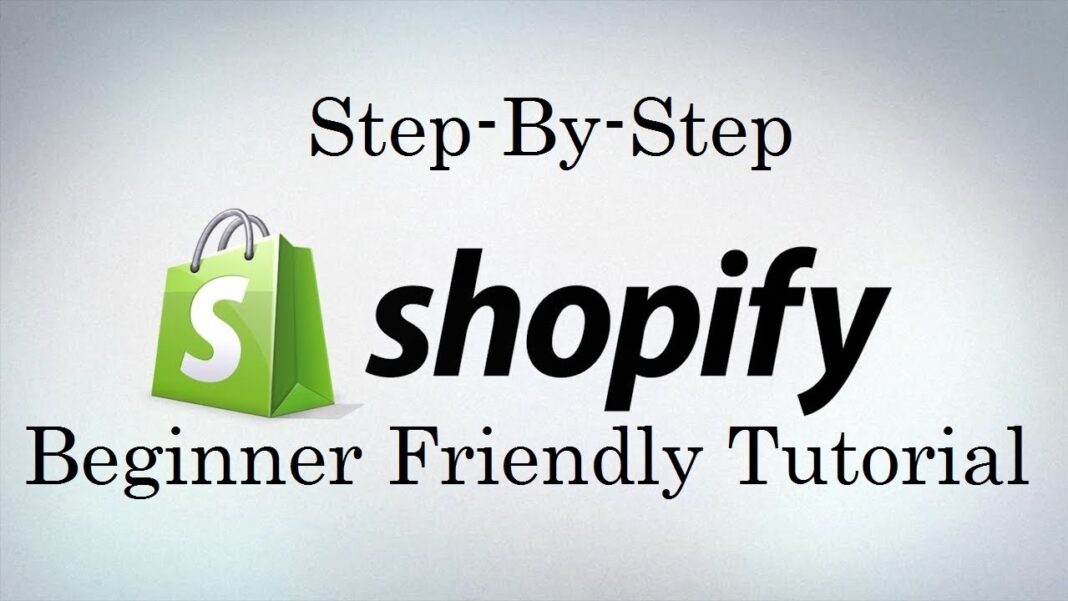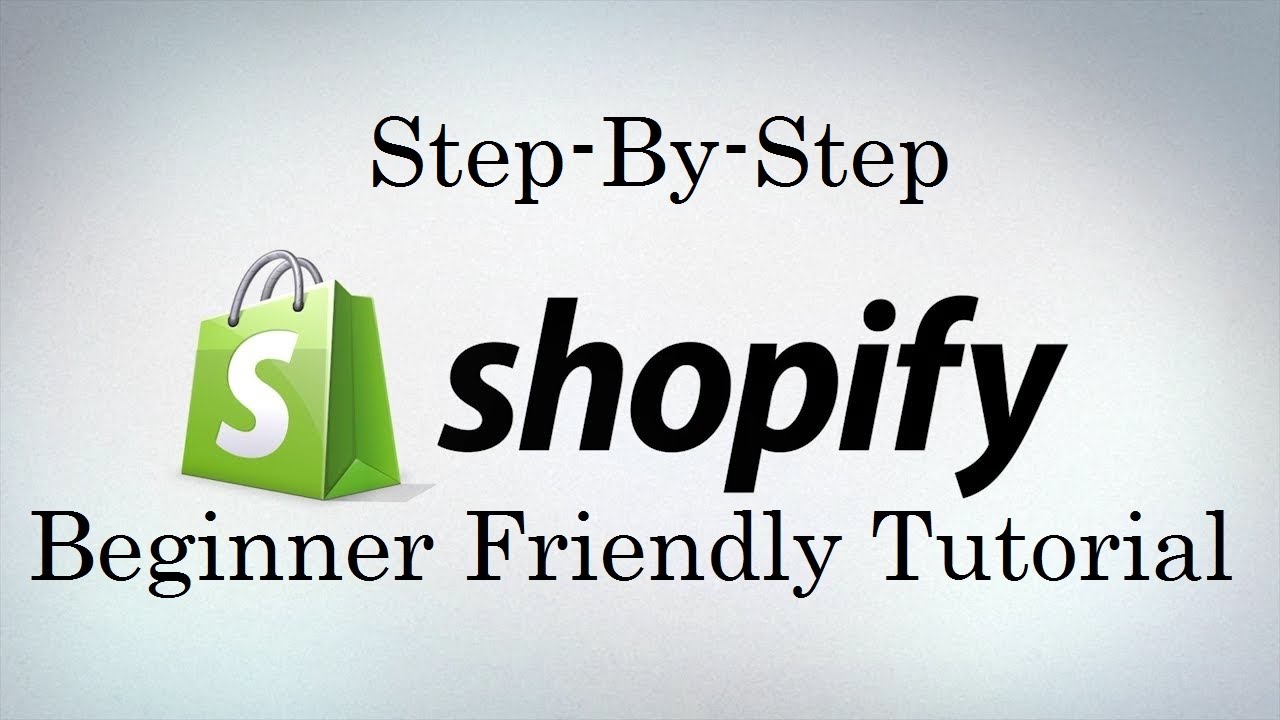- Step 16: Integrating Shopify with Social Media Platforms
- Step 15: Setting Up Your Shopify Store Policies: Return, Privacy, and Terms
- Step 14: Creating and Managing Discount Codes in Shopify
- Step 13: Handling Taxes in Shopify: Configuration and Compliance
- Step 12: Configuring Shipping Settings and Rates in Shopify
- Step 11: Setting Up Payment Gateways on Shopify
- Step 10: Optimizing Product Pages for SEO in Shopify
- Step 9: Organizing Products with Collections in Shopify
- Step 8: Managing Product Variants and Options in Shopify
- Step 7: Adding Products to Shopify Store
- Step 6: Setting Up Your Store’s Navigation and Menus
- Step 5: Customizing Your Shopify Store: Theme Settings and Design
- Step 4: Choosing the Right Theme for Your Shopify Store
- Step 3: Understanding Shopify’s Dashboard: A Beginner’s Walkthrough
- Step 2: Setting Up Your Shopify Account: Step-by-Step Guide
- Step 1: What is Shopify and Why Should You Use It?
In the previous article, we discussed how to choose the right Shopify theme for your store. We considered factors such as your brand identity, target audience, and product offerings. Now that you’ve selected the perfect theme, it’s time for customizing your Shopify store. You’ll create a unique and visually appealing online store that reflects your brand and captivates your customers.
Customizing your Shopify theme involves tweaking various settings and design elements. These include layout, colors, fonts, and images. By doing so, you’ll create a cohesive and professional look that sets your store apart from competitors. In this article, we’ll explore the different aspects of theme customization. Moreover, we’ll provide tips and best practices to help you create a stunning online store.
Understanding Your Theme’s Settings
Shopify themes come with a variety of built-in settings. These allow you to customize the look and feel of your store without needing to edit the theme’s code. You can access these settings through the theme editor. Find this in your Shopify admin under “Online Store” > “Themes.”
Navigating the Theme Editor
The theme editor is divided into several sections. Each section controls different aspects of your store’s design:
- Sections: This tab allows you to add, remove, or rearrange sections on your store’s pages. These include the header, footer, product grid, or featured collections.
- General settings: This tab contains global settings that affect your entire store. You can adjust typography, colors, and favicon here.
- Home page: This tab allows you to customize the layout and content of your store’s home page. You can feature products, collections, or promotions.
- Collection pages: This tab enables you to customize the layout and design of your collection pages. You can modify the product grid or filtering options.
- Product pages: This tab allows you to customize the layout and information displayed on your individual product pages. This includes the product description, images, or related products.
- Blog pages: This tab enables you to customize the layout and design of your store’s blog pages. You can change the article grid or sidebar.
By exploring each section of the theme editor, you can familiarize yourself with the available customization options. This way, you can start tailoring your store’s design to your preferences.
Customizing Colors and Typography
One of the most impactful ways to customize your Shopify store is by adjusting the colors and typography. They should match your brand identity. Your theme’s general settings tab will typically include options for changing the following:
- Color scheme: Choose colors for your store’s background, text, links, buttons, and other elements. Many themes offer pre-designed color palettes, or you can input your own custom color codes.
- Typography: Select the font family, size, and style for your store’s headings, body text, and other elements. Some themes may offer a selection of Google Fonts or custom font options.
When customizing your store’s colors and typography, consider the following tips:
- Use colors that complement your brand logo and product images. This creates a cohesive visual identity.
- Ensure sufficient contrast between your background and text colors for optimal readability.
- Limit your color palette to 2-3 primary colors. This avoids visual clutter and maintains a professional appearance.
- Choose font pairings that are legible, appropriate for your brand, and easy on the eyes.
- Maintain consistency in your color and font choices throughout your store. This creates a unified user experience.
By thoughtfully selecting your store’s colors and typography, you can create a visually appealing and memorable brand experience. This resonates with your target audience.
Customizing Your Store’s Layout
In addition to colors and typography, your Shopify theme’s layout plays a crucial role in creating an engaging and user-friendly shopping experience. The theme editor’s sections tab allows you to customize the layout of your store’s pages. You can add, remove, or rearrange various content blocks.
Common Layout Sections
Most Shopify themes include the following common layout sections:
- Header: This section typically contains your store’s logo, navigation menu, search bar, and cart icon. Customize the header to match your brand and make it easy for customers to navigate your store.
- Hero image or slideshow: Many themes include a prominent hero image or slideshow section on the homepage. This showcases featured products, promotions, or brand imagery. Use high-quality, visually compelling images to capture your visitors’ attention.
- Product grid: This section displays your store’s products in a grid format. It often has options for filtering or sorting. Customize the product grid to optimize the number of products per row, image size, and product information displayed.
- Featured collections: Highlight specific product collections on your homepage or other pages. This guides customers toward your most popular or seasonal offerings.
- Testimonials or social proof: Include customer testimonials, product reviews, or social media feeds. These build trust and credibility with potential customers.
- Newsletter signup: Encourage visitors to sign up for your email newsletter. Include a prominent signup form on your homepage or footer.
- Footer: The footer section typically contains important links. These include your store’s contact information, shipping and return policies, and social media profiles. Ensure your footer is well-organized and informative. This helps customers find the information they need.
By customizing these layout sections to suit your brand and products, you can create a unique and engaging shopping experience. It guides customers through your store and encourages them to make a purchase.
Best Practices for Store Layout
When customizing your store’s layout, consider the following best practices:
- Prioritize simplicity and clarity: Avoid cluttering your pages with too many sections or elements. These may overwhelm or confuse customers. Focus on showcasing your products and guiding customers toward the most important information.
- Use whitespace effectively: Incorporate ample whitespace between sections and elements. This creates a clean and visually appealing design that’s easy to navigate.
- Optimize for mobile: Ensure your layout is responsive and looks great on mobile devices. An increasing number of customers shop on smartphones and tablets.
- Maintain consistency: Use consistent layout patterns and design elements throughout your store. This creates a cohesive and professional look.
- Test and iterate: Continuously monitor your store’s analytics and user feedback to identify areas for improvement. Don’t be afraid to experiment with different layout options. Test their impact on customer engagement and conversions.
By following these best practices and continually refining your store’s layout, you can create a user-friendly and visually appealing shopping experience. This drives sales and customer loyalty.
Enhancing Your Store with Images and Graphics
High-quality images and graphics are essential for creating an engaging and professional-looking Shopify store. Your theme’s settings will typically include options for uploading and managing images across your store’s pages, such as:
- Logo: Upload a high-resolution version of your brand logo. Display it in your store’s header and other relevant areas.
- Favicon: Add a small icon that appears in the browser tab when customers visit your store. This helps to build brand recognition.
- Product images: Showcase your products with clear, detailed images that highlight their features and benefits. Offer multiple angles and zoom functionality. This gives customers a comprehensive view of each item.
- Banner images: Use attractive banner images on your homepage, collection pages, or blog posts. Promote special offers, seasonal collections, or brand stories.
- Background images: Some themes allow you to set background images for specific sections or pages. This adds visual interest and texture to your store’s design.
When incorporating images and graphics into your store, keep the following tips in mind:
- Use high-quality, professional-looking images. They should accurately represent your products and brand.
- Optimize your images for web use. This ensures fast loading times and improved site performance.
- Maintain a consistent visual style across your images. Use similar lighting, backgrounds, and compositions to create a cohesive look.
- Incorporate alt text and descriptive file names for your images. This improves your store’s accessibility and search engine optimization (SEO).
- Regularly update your images to keep your store looking fresh and engaging. This is particularly important for seasonal promotions or new product launches.
By strategically using images and graphics throughout your Shopify store, you can create a visually stunning and immersive shopping experience. It showcases your products and brand in the best possible light.
Customizing Your Store’s Functionality
In addition to visual customization, your Shopify theme may offer settings for tailoring your store’s functionality. This suits your business needs. Some common functional customization options include:
- Product variants: Configure your product pages to display variant options, such as size, color, or material. Set up pricing and inventory for each variant.
- Product reviews: Enable product reviews to allow customers to share their feedback and experiences. This builds trust and social proof for your store.
- Related products: Display related or complementary products on your product pages. This encourages cross-selling and increases average order value.
- Cart and checkout: Customize your cart and checkout pages to streamline the purchasing process. This reduces abandoned carts.
- Language and currency: If you serve an international audience, consider offering multiple language and currency options. This provides a localized shopping experience.
When customizing your store’s functionality, prioritize features that enhance the user experience and support your business goals. Regularly test and optimize your store’s functions. This ensures a smooth and seamless shopping experience for your customers.
Testing and Refining Your Customizations
After customizing your Shopify theme’s settings and design, it’s essential to test your changes thoroughly. This ensures a polished and professional-looking store. Here are some key areas to review:
- Responsiveness: Check that your store looks and functions well on various devices and screen sizes. This includes desktop computers, tablets, and smartphones.
- Page load speed: Optimize your images and other media files. This ensures fast loading times. Slow-loading pages can negatively impact user experience and search engine rankings.
- Link functionality: Test all links, buttons, and navigation elements. Ensure they lead to the correct pages and function as intended.
- Content accuracy: Review your store’s content, including product descriptions, pricing, and shipping information. Ensure accuracy and clarity.
- User experience: Navigate through your store as a customer would. Assess the overall user experience and identify any areas for improvement.
Once you’ve tested your customizations, gather feedback from friends, family, or a focus group. This provides additional insights and perspectives. Continuously monitor your store’s performance using Shopify’s built-in analytics or third-party tools. Track visitor behavior, conversion rates, and other key metrics. Use this data to inform ongoing refinements and optimizations to your store’s design and functionality.
Conclusion
Customizing your Shopify store’s theme settings and design is a crucial step in creating a unique and captivating online presence. It reflects your brand and resonates with your target audience. Carefully consider your store’s layout, colors, typography, images, and functionality. In doing so, you can craft a visually stunning and user-friendly shopping experience. This sets your business apart from competitors.
Remember to approach customization as an ongoing process. Continually test, refine, and update your store’s design. This keeps it fresh, relevant, and optimized for performance. Stay attuned to your customers’ needs and preferences. By doing so, you can create an online store that not only looks great but also drives engagement, conversions, and long-term success.
In the next article, we’ll explore how to set up your store’s navigation and menus. This creates a seamless and intuitive browsing experience for your customers.