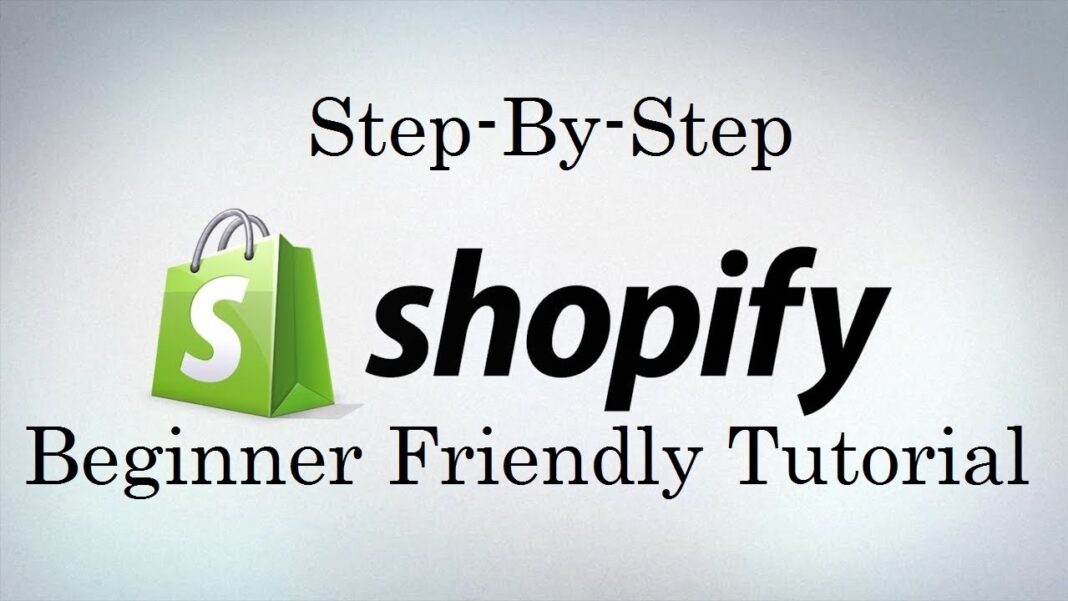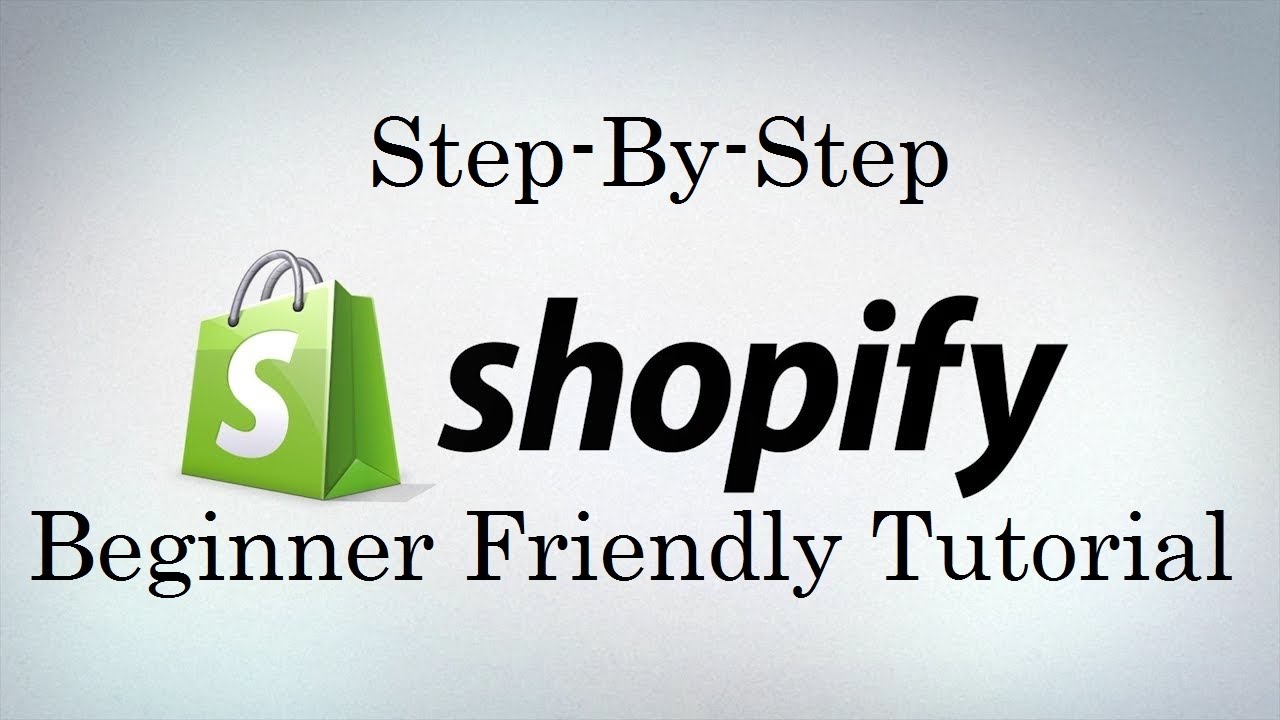In the previous article, we discussed how to set up and manage payment gateways on your Shopify store. By offering secure and convenient payment options, you can cater to your customers’ preferences and increase conversions. Now that you have your payment gateways configured, it’s essential to focus on another critical aspect of running an e-commerce store: shipping.
Shipping plays a vital role in the customer experience and can significantly impact your store’s profitability. By configuring your shipping settings and rates effectively, you can ensure that your customers receive their orders promptly and at a reasonable cost while minimizing your own shipping expenses. In this article, we’ll explore how to set up shipping zones, rates, and carrier integrations in Shopify.
Understanding Shipping Zones and Rates
Shipping zones and rates are the foundation of your Shopify store’s shipping strategy. They allow you to define the geographic areas you ship to and the associated costs for each area.
Shipping Zones
A shipping zone is a geographic area to which you offer shipping. Shopify allows you to create multiple shipping zones based on countries, states, provinces, or zip/postal codes. For example, you might create separate shipping zones for domestic and international orders or for different regions within a country.
To create a shipping zone:
- Go to your Shopify admin and navigate to “Settings” > “Shipping and delivery.”
- In the “Shipping” section, click “Manage rates.”
- Click “Create shipping zone.”
- Enter a name for the shipping zone and select the countries, states, provinces, or zip/postal codes you want to include.
- Click “Done” to save the shipping zone.
Shipping Rates
Within each shipping zone, you can define one or more shipping rates. A shipping rate is the amount you charge customers for shipping based on various factors such as order weight, order value, or shipping speed.
Shopify supports several types of shipping rates:
- Flat rate: A fixed shipping cost regardless of order weight or value.
- Free shipping: No shipping cost for the customer, either unconditionally or based on a minimum order value.
- Price-based: Shipping cost based on the total order value.
- Weight-based: Shipping cost based on the total order weight.
- Calculated: Real-time shipping rates from a carrier or app, based on factors like order weight, dimensions, and destination.
To add a shipping rate to a zone:
- Go to your Shopify admin and navigate to “Settings” > “Shipping and delivery.”
- In the “Shipping” section, click “Manage rates.”
- Click on the shipping zone you want to add a rate to.
- Click “Add rate” and select the type of shipping rate you want to create.
- Enter the necessary details, such as the rate name, price, and conditions.
- Click “Done” to save the shipping rate.
By configuring your shipping zones and rates strategically, you can provide your customers with a range of shipping options that meet their needs and expectations while ensuring that your shipping costs are adequately covered.
Setting Up Flat and Free Shipping Rates
Flat and free shipping rates are two of the most common and straightforward shipping options you can offer your customers.
Free Shipping
Free shipping is a popular incentive that can help increase average order values and conversion rates. You can offer free shipping either unconditionally or based on a minimum order value.
To set up free shipping:
- Go to your Shopify admin and navigate to “Settings” > “Shipping and delivery.”
- In the “Shipping” section, click “Manage rates.”
- Click on the shipping zone you want to add the free shipping rate to.
- Click “Add rate” and select “Free shipping.”
- Enter a name for the rate, such as “Free shipping over $50.”
- If desired, set a minimum order value for the free shipping to apply.
- Click “Done” to save the free shipping rate.
When offering free shipping, it’s essential to ensure that your product prices account for the associated shipping costs. You may need to adjust your pricing strategy to maintain profitability while still providing an attractive incentive for your customers.
Flat Rate Shipping
Flat rate shipping is a fixed shipping cost that doesn’t vary based on order weight or value. It’s a simple and predictable option for both you and your customers.
To set up a flat rate shipping:
- Go to your Shopify admin and navigate to “Settings” > “Shipping and delivery.”
- In the “Shipping” section, click “Manage rates.”
- Click on the shipping zone you want to add the flat rate to.
- Click “Add rate” and select “Flat rate.”
- Enter a name for the rate and the flat shipping price.
- If desired, set a minimum and/or maximum order value for the rate to apply.
- Click “Done” to save the flat rate.
Flat rate shipping can be particularly useful when your products have similar weights and dimensions or when you want to offer a simple, easy-to-understand shipping option.
Configuring Weight-Based and Price-Based Shipping Rates
Price-based and weight-based shipping rates allow you to vary your shipping costs based on the characteristics of the order, providing more flexibility and customization options.
Weight-Based Shipping Rates
Weight-based shipping rates are calculated based on the total weight of the items in an order. This option is useful when your products vary significantly in weight, and you want to ensure that your shipping costs are accurately reflected in the prices you charge your customers.
To set up weight-based shipping rates:
- Go to your Shopify admin and navigate to “Settings” > “Shipping and delivery.”
- In the “Shipping” section, click “Manage rates.”
- Click on the shipping zone you want to add the weight-based rates to.
- Click “Add rate” and select “Weight-based.”
- Enter a name for the rate, such as “Standard shipping.”
- Set the weight ranges and corresponding shipping prices for each range.
- If desired, set a minimum and/or maximum order value for the rates to apply.
- Click “Done” to save the weight-based shipping rates.
To ensure accurate weight-based shipping rates, make sure that you’ve entered the correct weight for each of your products in your Shopify admin.
Price-Based Shipping Rates
Price-based shipping rates are calculated based on the total value of the items in an order. This option can be useful when you want to offer different shipping rates based on order value tiers or when you want to encourage customers to spend more to qualify for lower shipping rates.
To set up price-based shipping rates:
- Go to your Shopify admin and navigate to “Settings” > “Shipping and delivery.”
- In the “Shipping” section, click “Manage rates.”
- Click on the shipping zone you want to add the price-based rates to.
- Click “Add rate” and select “Price-based.”
- Enter a name for the rate, such as “Standard shipping.”
- Set the price ranges and corresponding shipping prices for each range.
- If desired, set a minimum and/or maximum order weight for the rates to apply.
- Click “Done” to save the price-based shipping rates.
When configuring weight-based and price-based shipping rates, consider your products’ characteristics, your target audience’s preferences, and your overall pricing strategy to find the right balance between competitiveness and profitability.
Integrating with Shipping Carriers
Integrating your Shopify store with shipping carriers allows you to provide your customers with real-time shipping rates and services based on the carrier’s pricing and options. Shopify supports integrations with several major carriers, including USPS, UPS, DHL, and Canada Post.
To integrate with a shipping carrier:
- Go to your Shopify admin and navigate to “Settings” > “Shipping and delivery.”
- In the “Shipping” section, click “Manage rates.”
- Click on the shipping zone you want to add the carrier rates to.
- Click “Add rate” and select “Use carrier or app to calculate rates.”
- Choose the carrier you want to integrate with from the list of available options.
- Follow the prompts to set up the integration, which may include entering your carrier account information, selecting the available services, and mapping your product weights and dimensions.
- Once the integration is set up, the carrier’s rates will be automatically calculated and displayed to your customers at checkout based on the order details and destination.
Integrating with shipping carriers can help streamline your order fulfillment process and provide your customers with more accurate and competitive shipping options. However, keep in mind that you may need to have an existing account with the carrier and pay for their services based on your shipping volume and needs.
Offering Local Delivery and Pickup
In addition to traditional shipping methods, you can also offer local delivery and pickup options for customers in your area. These options can be particularly appealing for businesses with a strong local presence or those selling products that are difficult or expensive to ship.
Local Delivery
To set up local delivery:
- Go to your Shopify admin and navigate to “Settings” > “Shipping and delivery.”
- In the “Local delivery” section, click “Manage rates.”
- Click “Add rate” and enter a name for the local delivery option, such as “Same-day local delivery.”
- Set the price for local delivery and define the eligible postal/zip codes or radius.
- If desired, set a minimum and/or maximum order value for local delivery to apply.
- Click “Done” to save the local delivery rate.
When a customer with an eligible address selects the local delivery option at checkout, you’ll be responsible for arranging the delivery based on the terms you’ve set.
Local Pickup
To set up local pickup:
- Go to your Shopify admin and navigate to “Settings” > “Shipping and delivery.”
- In the “Local pickup” section, check the box next to “Enable local pickup.”
- Customize the pickup instructions, such as the pickup location and hours, to be displayed to customers at checkout.
- If desired, set a minimum and/or maximum order value for local pickup to apply.
- Click “Save” to enable local pickup.
When a customer selects the local pickup option at checkout, you’ll prepare the order for pickup and notify the customer when it’s ready based on your specified instructions.
Offering local delivery and pickup can help you provide a more personalized and convenient experience for your local customers while potentially reducing your shipping costs and transit times.
Best Practices for Configuring Shipping Settings
To ensure a smooth and successful shipping experience for your customers, consider the following best practices when configuring your Shopify shipping settings:
- Clearly communicate your shipping options and rates: Make sure your customers can easily understand the available shipping options, estimated delivery times, and associated costs early in the shopping process to avoid surprises at checkout.
- Offer a range of shipping options: Provide your customers with a selection of shipping options that balance speed, cost, and convenience to cater to different preferences and needs.
- Be transparent about shipping restrictions: Clearly state any shipping restrictions, such as items that cannot be shipped to certain locations or that require special handling, to avoid confusion and disappointment.
- Optimize your packaging: Use appropriate packaging materials and techniques to protect your products during transit while minimizing dimensional weight and shipping costs.
- Regularly review and update your shipping settings: Periodically assess your shipping zones, rates, and carrier integrations to ensure they remain competitive, profitable, and aligned with your business goals and customer expectations.
- Provide tracking information: Enable order tracking and share tracking numbers with your customers to keep them informed about the status of their shipments and reduce inquiries.
- Have a clear shipping and returns policy: Develop and prominently display a comprehensive shipping and returns policy that addresses common questions and concerns, such as processing times, return eligibility, and refund procedures.
By following these best practices and consistently monitoring and refining your shipping processes, you can create a positive and efficient shipping experience that enhances customer satisfaction and loyalty.
Conclusion
Configuring your shipping settings and rates is a critical step in setting up and optimizing your Shopify store. By defining your shipping zones, creating appropriate rates, integrating with carriers, and offering local delivery and pickup options, you can provide your customers with a range of convenient and competitive shipping choices while managing your own fulfillment costs and processes.
Remember to regularly review and adjust your shipping settings based on your business needs, customer feedback, and industry trends to ensure that you’re consistently providing a smooth and satisfactory shipping experience.
In the next article, we’ll explore how to handle taxes in Shopify, including configuration and compliance considerations, to help you navigate this complex but essential aspect of running an e-commerce business.